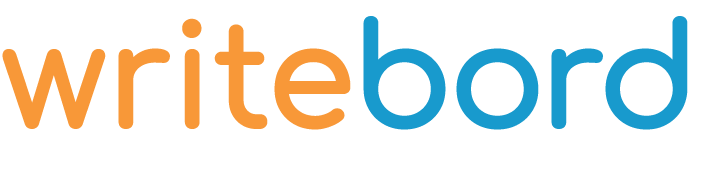
- HOW TO WRITE
- HOW TO DRAW AND ERASE
- HOW TO SAVE A BORD
- HOW TO ADD MORE SPACE
Move the mouse cursor to where you want your text to begin.Start typing!To move text, drag the upper-left corner (beginning) of the text.To remove a text, right-click the upper-left corner (beginning) of the text.
To draw, hold down the left mouse button and drag the mouse.To erase part of a drawing, hold down the right mouse button and drag the mouse.To floodfill ("bucket fill"), left-click inside an enclosed space while holding down the Alt key (Option key on some Macs, Shift and Alt on some Linux systems).
To download a PDF or JPG of your Bord, click the PDF or JPG tab on the lower-left side of the screen.
To add more room to your Bord, click the More Space tab on the lower-right side of the screen.
- HOW TO INSERT IMAGES
- HOW TO MOVE, RESIZE, OR REMOVE IMAGES
- KEYBOARD SHORTCUTS
- SUPPORT WRITEBORD
To insert images, click on the Load Images tab on the upper left side of the screen.Load the images you want to use, and then click Dismiss.To place an image on your Bord, double-click on the Bord.To roll to the next image in your image queue, left-click the image.To roll to the previous image in your image queue, right-click the image.
To move an image, drag the upper-left corner of the image.To resize an image, drag the lower-right corner of the image.To remove an image, right-click the upper-left corner of the image.
Full Screen: Ctrl-FUndo: Ctrl-ZRedo: Ctrl-YPaste text from another document: Ctrl-VScroll through color palette: Ctrl-<, Ctrl->
Note: Donations are not tax-deductible; we appreciate your support of our work.